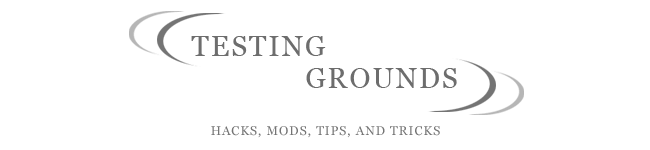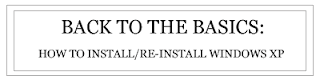There are also Freeware programs made by companies or people who decide to do the world an awesome favor and create a free program that rocks. These people can range from individuals coding for hours, to multi-billion dollar corporations. I personally don't care, I love free stuff.
Let's start off with the open source options:
- GIMP
GIMP is an open source image editing program. While some call it a Photoshop replacement, I think it has some work ahead of it before that claim can be accurate. Still, it is an awesome image editor with many features, and is worth a download.
2. OpenOffice.org
http://www.openoffice.org/
Who wants to pay $300 for an Office suite? Not many people. Open Office has most if not all of the features of Microsoft Office - for free.
3. Blender
http://www.blender.org/
Blender is an open source 3D creation suite. Create 3D characters, models, animations, pretty much anything and everything you want - for free. Gotta love GNU Public Licenses.
4. Nvu (N- View)
http://www.nvu.com/index.php
Nvu is a WYSIWYG web site development program. Being one of the only open-source solutions to Microsoft's FrontPage or Adobe/Macromedia's Dreamweaver, it is good at what it does.
While there are many many more open source programs available, these are the ones I find most useful. If anyone would like me to add some more, leave a comment.
Ok, now for the freeware programs.
1. Pidgin
Download:
http://www.download.com/Pidgin/3000-2150_4-10672586.html?tag=lst-0-1
Features:
http://en.wikipedia.org/wiki/Pidgin_(software)
Pidgin (formerly called Gaim) is a multi-platform instant messaging client that can interface with many different messaging services. I like to use this instead of AIM sometimes, simply for the reason that I view AOL as evil. Who doesn't? And the fact that it interfaces with Yahoo chat, IRC, and about 7 other services makes it one of the best instant messaging programs out there.
2. Mozilla Firefox
You can't talk about free programs without mentioning Firefox. One of the best web browsing utilities available, which means if you're viewing this page in Internet Explorer - do yourself a favor and get Firefox. You will enjoy faster browsing, more security, and the knowledge that you're not helping Bill Gates take over the world. You can get it from one of the buttons on the side of this page.
3. Opera
http://www.opera.com/
Opera is another wonderful web browsing utility. It has a built in P2P utility, beautiful security, great interface, and over-all it makes web surfing fun. If there were a browser to rival Firefox, it would be Opera.
4. SciTE
http://www.scintilla.org/SciTE.html
SciTE is a text/code editing software that supports 31 languages. It has syntax highlighting, which makes it a thousand times better than notepad. Better still, it can be places on your thumbdrive for portable coding wherever you go. It is the only code editor I ever use.
5. Google Pack
A while back Google came out with a suite of programs that helps a lot in daily computing. Its called the Google Pack. It includes image editing software, security software, voice communication software, screensavers, Google Earth, PDF reader, and video players. It is one of the most useful software packs ever created. You can download it from one of the buttons to the right of this page.
Those are all the programs I find useful (and free) that I use on a daily or weekly basis. I hope you find them as useful as I do, leave me some feedback if you think I should add some more.