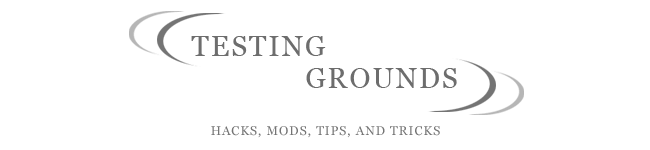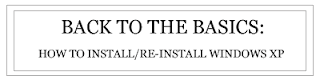
Does your computer seem a bit sluggish compared to when you bought it a few years ago? Are the memories of quick startup and shutdown time becoming mere fancies of the past? Well this guide will show you how to take that aging computer of yours and make it rise from the pits of Windows XP hell. It shows 99% of the screens you will see in installation, it is my belief that pictures are always worth at least 1,000 words, so I have about a book written in this post.
Why You Should do This:
Every Windows system to date has shown its age after a year or two. Windows XP is no exception. Every time you shutdown and restart your computer, it wears down the operating system. Nobody knows why or how, but eventually after so many restarts, XP will become unstable and will need an overhaul. You might be getting strange errors randomly, random freezes, load screens, hardware installs, software installs, communist propaganda messages, fascist propaganda messages, rabid dogs, hailstorms, locust plagues, and last but not least, the dreaded BSOD - the Blue Screen Of Death! While it is not guaranteed that re-installing Windows XP will get rid of all of these problems, it may help them to a great extent.
So, the first thing you need to do is back up all of your stuff! IT rule number 1, always keep backups of your stuff. Keep backups of your backups, and backups of those backups. You can never ever ever EVER have too many backups. If you have a DVD burner, that's awesome, if you have an external hard drive, even better. So lets get started shall we?
You will need to gather the following items:
- Windows XP CD that came with your computer, or that you used to install on your PC
- The XP serial number that came with your computer/CD
- All of the CD's that have your hardware drivers on them
- All the CD's that have your printer drivers or other peripherals
- All the CD's that have your programs on them
- about 1.5 - 2 hours depending on hardware configuration
Navigate to your CD/DVD drive and press enter. A black and white screen should come up that says "Press Any Key to Continue." - you know what to do.
The next screen will take a few minutes. This is the install CD installing drivers to let it do its job. After it does all of that, this screen will pop up:
Press Enter, then a massive list of things you have to agree to appears, press F8 after you either read these things, or laugh in the direction of Redmond Washington for their idiocy.
The next screen to pop up will ask you a few options and show you your current Windows XP install. Because you want a clean install, press the esc key.
(Note: I hate repairing windows. It's not worth it, just go through and start from scratch.)
The next lovely screen shows you the list of partitions on your hard drive. Delete the one with the old Windows XP install on it, do that by pressing D.
Then another screen will come up yelling at you saying it is a "System Partition" ignore it and press Enter to confirm your deletion of the selected partition.
Then another screen will come up where you need to press L to confirm. Gotta love the redundancy.
Now it goes back the the partition screen, and it labels it as unpartitioned space. Press Enter
Now you have two options at this next screen:
If you are in a hurry, go with the obvious (quick) option. But if you want a real thorough job, stick with the second one highlighted in the above picture.
Setup will format the partition:
Then when it's done formatting, it begins copying some files:
Then a restart screen will come up:
If you left your computer for a while and you notice it restarts randomly out of the corner of your eye, it was probably the step above that did it, don't freak out.
When it restarts, it will load the first hint of a normal XP experience:
And now it will install yet more stuff.
(By this time you may want to consider switching to Mac OS X - just a thought)
(OOOoooOOO! An Exciting New Look!)
Then the next series of prompts appears, they are self explanatory:
FINALLY! YOU'RE DONE!!
NOT! Now is the absolute worst part about owning a PC. The Drivers. Drivers are evil, they are meant to suck the very soul from your body.
After your done with the device drivers, install all the programs you like to have.
After that, hook yourself up to the Internet and download ALL of the Windows XP Updates. This is not an option, if you don't, your security level will be outrageously bad and you will be loaded down with viruses before you know it. Find a way to download them all, even if you have dial-up.