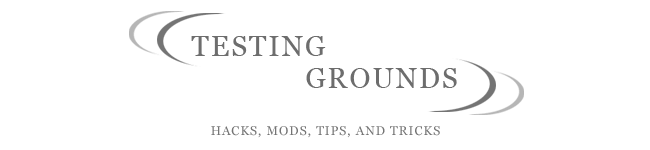To start, I want to warn you that in order to get them to play nice, the security settings on Windows Server 2003 will have to be slightly lowered. If you are in a closed/private environment like a home then this is no problem. But if you're a business, I'm not sure that I would try it. Once again because of this I am not responsible for anything that happens, this is just a suggestion on how to get them to share files and have the Mac access things on the Windows server.
OK, time for the nitty gritty Windows part. Set the security settings for the following options according to what they say:
In Administrative tools, navigate to Domain Controller Security Policy. Inside you'll find:
Microsoft Network Server: Digitally sign communications (always) - set this to Disabled
Microsoft Network Server: Digitally sign communications (if client agrees) - set this to Enabled
Microsoft Network Client: Digitally sign communications (always) - set this to Disabled
Microsoft Network Client: Digitally sign communications (if server agrees) - set this to Enabled
Domain Member: Digitally encrypt or sign secure data channel (always) - set to Disabled
Domain Member: Digitally encrypt secure data channel (when possible) - set to Enabled
Domain Member: Digitally sign secure data channel (when possible) - set to Enabled
So what did you just do? The reason Windows doesn't play nice with OS X (I believe, correct me if I'm wrong) is because OS X doesn't encrypt its SMB or local network traffic. If I'm wrong and it does, then Windows sure doesn't like it anyway. If you set the above options correctly, everything should be ready to rock-and-roll on the Windows Server 2003 side.
I found the above information from macosxhints.com
Now for the actual good stuff. OS X makes life easy for you as far as connecting to Windows (or any other server). My detailed pictures show how to do it:
(By the way, all the computer names are fake or blurred out.)
Go into system preferences and click on Sharing. A screen like the one you see below should pop up. That shows my options, yours might need to be different. Make sure you have at least Personal File Sharing and Windows File Sharing enabled. You might want to throw in FTP Access and Printer Sharing based on your needs.

Now you're going to need to click on the Internet tab in the sharing window and click on the Start button for Internet Sharing.

Now go back to System Preferences and click on Network. Double click on your Ethernet setup:

Then come to this screen (minus the blur):

This is a VERY important step. You need to have the same Subnet Mask as your Server. Whether or not you can do this manually or automatically is up to you, I had mine set to manual because I like the control I have. Click Apply Now and go to the next step.
Navigate to Finder, and select Network. It might look something like this:

If it does, double check to make sure all of your network connections are hooked up - u can do this by opening up Terminal and pinging the IP address of the server:

If it doesn't ping, then either something is not connected right, the Mac and the Server are on different Subnets, or something else is screwed up that you will need to figure out on your own.
Restart the server and Mac - I'm not sure what purpose this has, but once I saw that they could ping each other, and the Mac couldn't find any folders on the Server, I restarted and everything worked. This screen should appear after you click Network in the Finder:

IT FOUND THE WINDOWS SERVER!!!!!!!!!!!!!!!!! Yay! By the way, my Windows server was called Nirvana. Select the folder with the name of your server, then click the name of the computer, and this screen should pop up:

Guess what? Click connect. This screen will pop up, and select which options you want:

Then this login screen will show up:

It wont look exactly like that, but input the name of the server, the account name that has administrative rights, and that administrator's password. OS X will then create an icon on the desktop that leads to the location on the server you selected two pictures ago.

There you go. You've now gotten Server 2003 and OS X to chat and play nice. You should get a Nobel Peace Prize for this achievement.