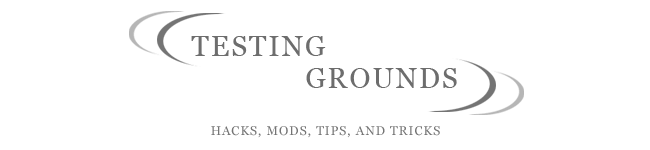- Blank CD-R or DVD-R
- .iso burning software such as Nero
http://www.frozentech.com/content/livecd.php
Do you see the massive list? Isn't it awesome?! There are options upon options. Features have features, if you can dream up what you want an OS to do, its there. It never touches the hard drive either! if you think your hard drive crashed, or if you want to test to see if your computer is working, go here and burn a live Linux CD to check it out.
1.) Download the Linux of your choice
2.) Burn the image to a CD or DVD using Nero or another software suite that will allow the burning of images to disk.
3.) Pop the disk in, and re-boot
4.) This is the tricky part, you need to hit the boot options screen that your system BIOS has as soon as you power up. For me its F12, for others its Delete, you need to pay real attention to discover what it is. From the list that will pop up, select the CD or DVD drive with the disk in it.
5.) A bunch of text will scroll up the screen, this is Linux finding what hardware you have, finding internal drivers for that hardware, and loading system software into your RAM. The first time I saw this tangled mess of words i was worried, but whatever it says, its not hurting anything.
- Note: If during this process you happen to get a Kernel Panic, or any other catastrophic error message, hopefully you were using the Linux disk to check for hardware trouble. Usually this means that there is some logic errors in your processor, or something is otherwise not connected right in your computer. Personally, I have never gotten this error message, and can only attest to what others have told me.
7.) Pat yourself on the back. You have a live Linux disk! Your now officially cool.
Some things to keep in mind:
- Most likely your experience with live cd's will be slow. Because your CD drive does not spin nearly as fast as a hard drive, it can't execute programs as fast.
- If you can do this, you can make a Linux install disk. This will cause a Linux distribution like Fedora, Ubuntu, or whatever else you like to be installed onto your hard drive as an OS like windows. It requires more work, but its free. Who dosen't like FREE?!