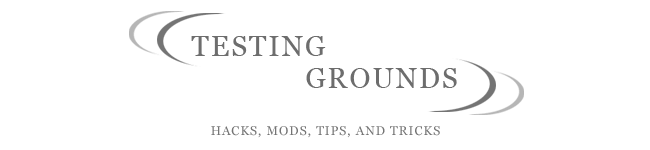- A PC that meets the compatibility requirements for OSX86 you can find this list at
- Blank DVD-R
- Broadband connection
- Software for burning an iso to a disk, like Nero for example
- YOU HAVE TO BACKUP YOUR STUFF!!!
- It is only legal to install OS X on a PC if you are an apple developer, and are in good with the folks at Apple. But if that were the case, you probably don't need this guide, so most people should probably stop reading now. For those more adventurous, keep readin.
- I AM NOT RESPONSIBLE FOR ANY DAMAGE THIS MAY CAUSE this is a tip showing how one might go about putting OSX on a Dell, I in no way condone doing so. Any damage to hard drives, data, or any other unforeseeable issues are not my fault, you brought them on yourself.
1.) BACK EVERYTHING UP!!!!!
2.) With the Jas 10.4.8 disk in hand, put it in your DVD-ROM drive in the computer and reboot. Press any key to continue, and let it load up with its crazy text screens.



5.) An introduction screen will pop up, click continue:




9.) This screen is called installation options. It will have various extras you may or may not need to install OS X onto the PC. It has an AMD processor option, an Intel option, various language supports, printer support, X11, NVIDIA Titan/ATI drivers for graphics cards (Install only one if you need to, I made the mistake of choosing both and it screwed it up a bit) And if somewhere in the options there is a choice between SSE2 or SSE3, pick only one (SSE3 if you can, its the bomb), otherwise it will mess something up. But if there is only one choice(SSE2/SSE3), that makes it easier. Depending on your language and hardware setup, this step is crucial. This one screen can make or break your install, so choose wisely. If you screw something up its easy to start over, and if you do end up messing it up, don't worry, it happens to everyone.
10.) After you've decided your installation fate, click the button. I'm pretty sure once you click that button, there is no going back. you can pull the plug on the computer, but other than that I think its full steam ahead. OSX will install after a thorough disk check. Unless time is an enormous factor, Don't skip the disk check! It checks the DVD for errors, I made the mistake of doing that once and paid for it with about 5 wasted hours of frustration. My install was somehow corrupted and i had to re-download the torrent. Hiccups people, they happen.

Like most installations on PC hardware, the length of time all depends on your hardware configuration. It usually takes about an hour, so don't worry about the time factor.


UPDATE: Because of this articles popularity (over 300 hits per day) and all of the questions people are having, I will not be able to help answer people’s questions anymore. Every computer is a different case, and with many cases OSX86 will not take. Sometimes when it does, the network card will not work, the graphics will be screwy, or the sound might not work. Because of the individuality of each and every computer, I cannot help you. Instead I will show you the places where I got my help at. The main resource for OSX86 problems/solutions is the InsanelyMac Forum.
It is a website with news, rumors, and most importantly, solutions to various OSX86 problems.
http://forum.insanelymac.com/index.php?s=7aff1723af5a81c52a2a2765cca079df&showforum=85
That is the link to the Homebrew Macs section of the Forums. It has helped me many times.
I hope you find all the answers you are looking for in these websites. I wish you the best of luck.